How to install Fresh Windows 10 with Windows Media Tool
Windows randomly update their operating system And sometime we want to install new version of windows. There are several reason for installing new windows. When our PC become slow slow to use and we need remove unwanted software windows fresh install is effective solution.
So,
how upgrade to windows 10 ?
There are many way to upgrade to windows 10. from this post you will learn:
- how upgrade to windows 10.
- windows media tool.
- how to install windows 10 from USB.
- install windows on another drive.
- create bootable USB
The best way to upgrade windows 10 using windows media tool.
Media creation tool windows 10 help you install a fresh windows 10 and
create windows 10 installation media.
Follow the instruction to installing windows 10:
Step 1: First download and run windows media tool from official side
Step 2: Wait until Getting ready.
Step 3: select create Create installation media for another PC.
Step 4: Select next.
Step 5: Choose USB flash drive and click next
Step 6: Select Driver and click next
Step 7: click finish and wait until complete.
Step 8: Restart your PC with the USB drive or DVD inserted.
Step 9: Go To Bios and select USB Drive or DVD as Botable
device.
Thanks to read this article
If you are facing any problem regarding "How to install Fresh Windows 10 with Windows Media Tool" feel free to share in comment section below.










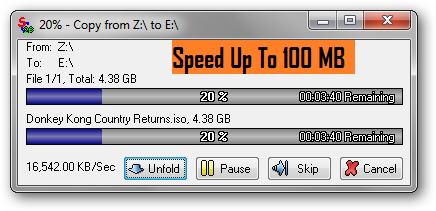
0 Comments