How to Increase Windows 10 Copy Speed Or SuperCopier Speed Up To 100MB
Windows 10 is the best operating system ever. there are lots of update features for windows update. but sometimes windows default copy paste speed not so good. To solve these types of problem we use different kinds of software like,
So, Which Is best for you? Both are good but supperCoppier Gives you some extra Benefits. Today I will talk about how to increase Suppercoppier speeds up to 100MB. This post will cover all of the questions below: |
- How can I speed up a copy of Windows 10?
- How do you copy and paste fast?
- How can I increase my copy speed?
- How do I speed up a copy of Windows 10?
- Why is copy speed so slow?
- How do I copy a file in Windows 10?
- Is TeraCopy faster?
- How do you speed up data transfer to USB?
- How do you speed up data transfer to USB ?
Step 1: At first you need to Download SuperCopier.
Step 2: Go to Taskbar and find superCopier and right-click on the logo and select Configuration.
Step 2: Select copies & moves defaults and check enabled and maximize the speed limit.
Step 3: Now uncheck Enabled
Step 4: Set SuperCopier Priority as High
Step 5: Set the value according to the screenshot. copy windows update interval 1, copy speed
averaging interval 5, copy throttle interval 1.
Click ok and see the magic.
If you Find any trouble to "How to Increase Windows 10 Copy Speed Or SuperCopier Speed Up To 100MB" feel free to comment below.










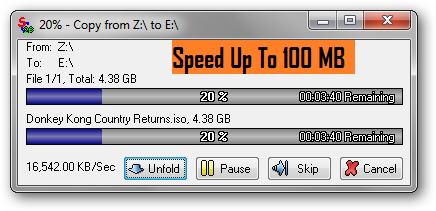
0 Comments